CRGroup Tips & Tricks: Sub-ledger Details in Management Reporter
Did you know that you can print sub-ledger details such as Vendor ID, Vendor Name, Customer ID, Customer Name, and Batch Number in Microsoft Dynamics GP‘s Management Reporter? Yes you can!
To print sub-ledger details in Management Reporter:
1.From Microsoft Dynamics GP, open Management Reporter.
2. Open Column Definition (i.e., the detail you wish to print).
3. From Column Type select ‘ATTR (Attribute)’.
4. From Book Code/Attribute Category you can select the attribute you wish to print. Select from the following attributes:
-
- Account Category
- Audit Trail Code
- Batch ID
- Currency ID
- Distribution Reference
- Exchange Rate
- Journal Entry
- Originating Audit Trail Code
- Originating Document Number
- Originating Master Record ID
- Originating Master Record Name *Note: If your originating transaction is from the Purchase module you will get the Vendor information, and if it’s from Sales module you will get the Customer information.
- Originating Transaction Type
- Reference
- Series
- Source Document
- TPAL – Transaction Apply Date
- Tdesc – Transaction Description
- Transaction Date
- Voided
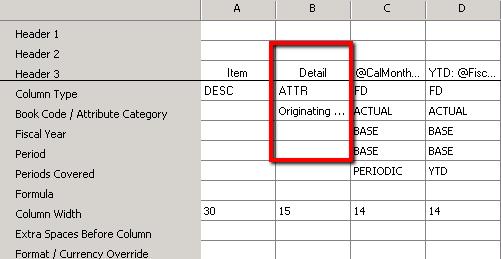
5. You can also use multiple columns to display multiple attributes.
6. Once you are done with your Column Definition, save your Definition.
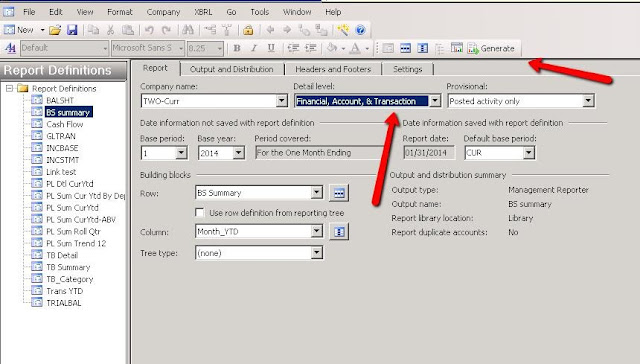
7. In the report definition window select ‘Financial, Accounts, & Transaction’ from detail level drop-down.
8. Generate the Report.
Please contact us with any questions you have. We are here to help!
Stay tuned for the next tip……
This CRGroup tip was written by:
 Mansoor Lakhani
Mansoor Lakhani Categories
- Accounting / Finance (33)
- Atlassian (2)
- Budgeting & Costing (20)
- Business Applications (19)
- Business Intelligence (25)
- Cloud (8)
- Collaboration & Sharing (13)
- Company News (22)
- Corporate Performance Management (21)
- Dynamics 365 Business Central (19)
- Dynamics CRM (13)
- Dynamics GP (42)
- Enterprise Resource Planning (10)
- Events (8)
- GP Add-Ons (1)
- Leadership/Business Management (8)
- SharePoint (18)
- Talent Management (9)






