CRGroup Tips & Tricks: How to WOW with Fiscal Period Tricks in Dynamics GP
Dynamics GP
Did you know that you can change the names of your Fiscal Periods in Dynamics GP?
HOW?
You can change the values under the Period Name column using the Fiscal Periods Setup window. It’s easy!
1. Go to Microsoft Dynamics GP > Tools > Setup > Company > Fiscal Periods.
2. Click on Period 1 in Period Name column and change it to the proper period name, e.g., “Jan 2013”.
3. Repeat for all remaining periods.

5. Once complete, check that the new values were saved by going to Inquiry > Financial > Summary.
6. You will notice that instead of Period 1, 2 …… in the Period column, the Inquiry window will show you proper period names.
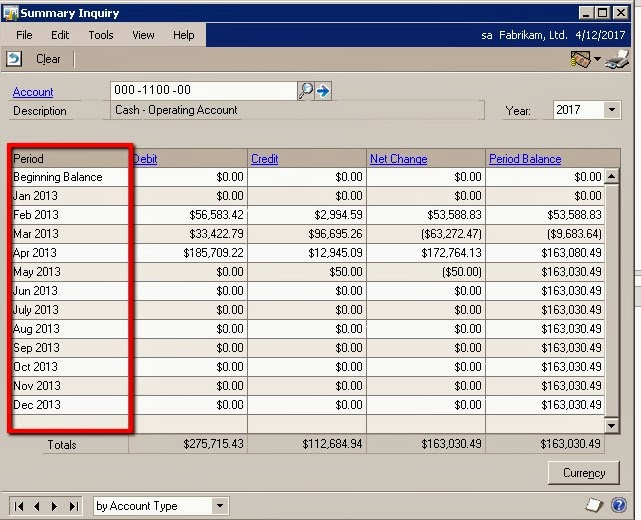
WOW!
Please contact us with any questions you have. We are here to help!
Stay tuned for the next tip……
This CRGroup tip was written by:
 Mansoor Lakhani
Mansoor Lakhani MBA(MIS), MCS, MCTS, MCBMSS, MCBMSP
Senior Business Solutions Consultant
Corporate Renaissance Group
Categories
- Accounting / Finance (33)
- Atlassian (2)
- Budgeting & Costing (20)
- Business Applications (19)
- Business Intelligence (25)
- Cloud (8)
- Collaboration & Sharing (13)
- Company News (22)
- Corporate Performance Management (21)
- Dynamics 365 Business Central (19)
- Dynamics CRM (13)
- Dynamics GP (42)
- Enterprise Resource Planning (10)
- Events (8)
- GP Add-Ons (1)
- Leadership/Business Management (8)
- SharePoint (18)
- Talent Management (9)






